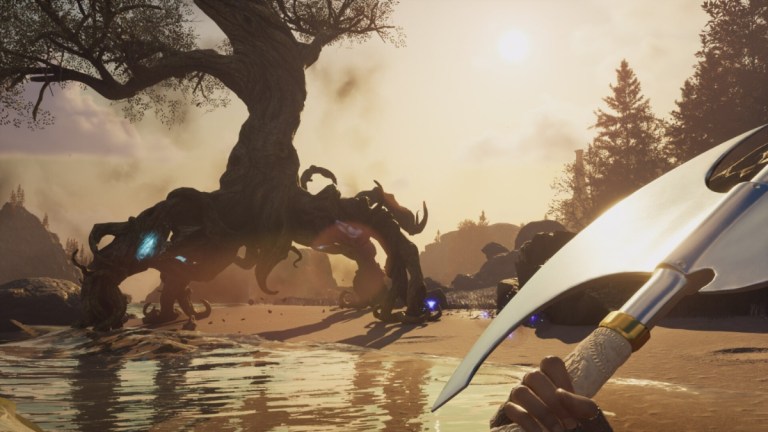Nightingale can showcase stunning visuals, prompting some players to opt for a HUD-free experience to fully immerse themselves in its beauty. Here’s how to turn off the HUD in Nightingale.
How to Disable Your HUD in Nightingale
To deactivate your HUD in Nightingale, simply press F4. This action will eliminate all HUD elements, allowing you to focus solely on the landscape and the items you’re holding. Whether you’re seeking immersion or capturing screenshots, this function offers flexibility. When you wish to restore the HUD, just press F4 again. Alternatively, you can customize the button within the Keybinds section of the settings if you prefer using a different key.
For console players, disabling the HUD is not currently possible. As of now, there isn’t a controller button assigned to this function in the Keybinds section, and it cannot be added. If developers introduce this feature in the future, we will update this section accordingly.
Can You Disable Certain HUD Elements?
If you prefer to keep certain HUD elements while disabling others, Nightingale doesn’t offer extensive options for customization at present. While you can disable damage numbers when striking enemies, there are limited choices beyond toggling subtitles. However, considering the presence of an Accessibility settings group in the Interface section of the settings menu, it’s likely that developers plan to introduce additional HUD customization options in future updates.