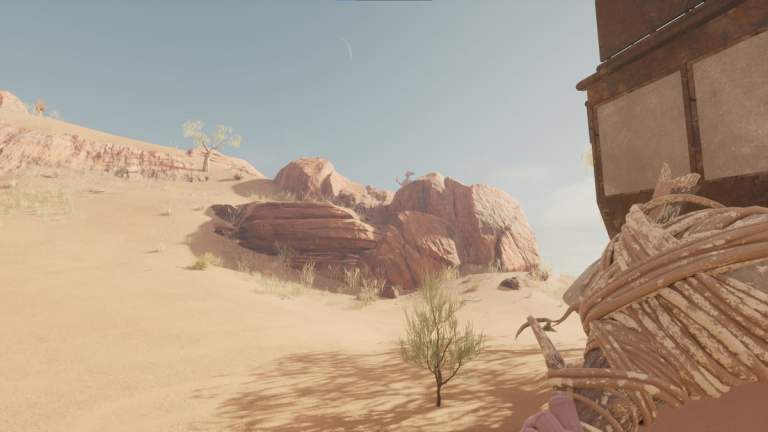The world of Nightingale poses various dangers, but fortunately, you don’t have to face them alone. You can team up with friends, transforming the experience into a cooperative multiplayer adventure, allowing you to brave the vast and ominous world with a small group.
The approach to cooperative multiplayer in Nightingale presents some unique aspects compared to other open-world survival games. There are specific steps you need to take to enable multiplayer functionality, along with essential considerations when transitioning back to your own world. Here’s a guide on how to engage in cooperative multiplayer in Nightingale.
How Cooperative Multiplayer Works in Nightingale
Cooperative multiplayer isn’t immediately accessible in Nightingale. It becomes available after you’ve traversed the first portal and created your initial character. Following a brief tutorial covering the survival basics of Nightingale, you select a landscape for your realm and proceed through the portal.
It’s important to note that progression occurs exclusively within a particular world. When you join a friend’s game, any progress made pertains to their character. Consequently, upon returning to your own world and playing Nightingale solo, all progress attained in your friend’s game is lost, reverting you to your previous state. It’s worth mentioning that you might encounter some crashing issues during the initial phase of the game, which is not uncommon in early access titles.
How to Invite Friends to Your Realm in Nightingale
To invite friends, you need to know their screen name, which comprises their character’s name when they started Nightingale, followed by four distinct numbers. These numbers become visible on the party screen after completing the tutorial. If a character hasn’t reached this stage in the game, the numbers won’t be displayed, preventing you from sending invitations. Once you have this information, send an invitation either in-game or through Steam, and they should be able to join. While waiting for your friends to complete the tutorial, you might consider trying to obtain Twitch Drops.
How to Join a Realm in Nightingale
To join a realm, share your character name and the four-digit numbers of your profile with your friends. You can find these numbers by accessing the party screen in Nightingale and examining the top-right corner, where your character’s name and numbers are displayed. Alternatively, a friend can invite you to their realm by sending an invitation through the Steam friend list, if that method is more convenient.
Maximum Players in Cooperative Mode
In Nightingale, you can have up to five additional players join your party. You can manage your invitations by accessing the Party & Social screen with the P button on your keyboard and adjusting the invite settings between Public and Private. For those preferring to exclusively play with friends, it’s advisable to switch to Private.